What is Jotform?
Collecting information from your audience can make or break your business. Spreadsheets can quickly turn into a mess, let alone the email chaos!
That’s where Jotform comes in. Jotform is an online form builder platform where you can create custom forms without knowing any code.
Founded in 2006 by Aytekin Tank, this company has grown from a simple form-building tool to a comprehensive solution for businesses of all sizes. What started as a one-man project has evolved into a global company with offices in San Francisco and Ankara, Turkey!
The numbers speak for themselves. With over 10 million users worldwide and more than 100 million forms submitted monthly, Jotform has established itself as a major player in the form-building market. In fact, it’s used by companies like Red Bull, Adobe, and even healthcare organizations and universities across the globe.
Jotform’s Core Services & Products
At its core, Jotform provides drag-and-drop form-building capabilities. But over the years, they’ve expanded far beyond that.
- Jotform Tables (it’s like spreadsheets on steroids)
- Jotform Approvals for workflow management
- Jotform Apps to create mobile-friendly mini-applications
- Jotform PDF Editor to generate professional documents from form submissions
Jotform’s Unique Selling Points Compared to Competitors
What sets Jotform apart from competitors like Google Forms or Typeform is its balance between powerful functionality and user-friendliness. Unlike some platforms that are either too basic or overwhelmingly complex, Jotform hits that sweet spot.
The extensive template library (with over 10,000 templates) is another major plus. When you’re on a deadline, starting with a template is a lifesaver!
Their form security features are also excellent. With HIPAA compliance options and various encryption methods, they’ve clearly prioritized data protection.
Who is Jotform Best For?
Jotform is an excellent tool for various individuals and businesses due to its versatility and comprehensive features. Here are some groups that particularly benefit from using Jotform:
- Small businesses and entrepreneurs can use Jotform to create forms, collect payments, and manage workflows without needing extensive technical expertise.
- Educational institutions can use Jotform to manage student applications, course evaluations, and event registrations. They benefit from its conditional logic and approval workflows.
- Healthcare organizations can use Jotform to collect sensitive patient information securely. This is thanks to its HIPAA compliance and robust security features.
- Marketing and sales teams can use Jotform to create targeted surveys, collect customer feedback, and manage lead generation processes.
- Non-profit organizations can use Jotform to manage event registrations, donation forms, and volunteer sign-ups.
- Large enterprises can use Jotform to manage multiple users, grant form access to different departments, and automate workflows.
- HR departments can use Jotform to automate new employee onboarding, track employee information, and manage HR-related tasks using customizable tables and forms.
- Customer service teams can use Jotform to collect customer submissions online, reducing the need for manual data entry and improving response times to customer inquiries.
Jotform Key Features
Here are the Jotform key features you should be aware of:
- Drag-and-Drop Form Builder: Jotform’s drag-and-drop form builder lets you create custom forms quickly and easily without any coding skills. Anyone can use Jotform to build forms!
- Conditional Logic: The conditional logic enables more dynamic forms by allowing fields and sections to adjust based on user inputs. This helps tailor the form experience to each user’s needs.
- Payment Integration: Jotform supports payment processing within forms to collect payments. It integrates with popular payment gateways like PayPal, Stripe, and Square.
- Extensive Integrations: Jotform integrates with over 100 external apps, like Google Sheets, Salesforce, and Mailchimp, to automate processes and manage data more effectively.
- Pre-Built Templates: Jotform offers over 10,000 pre-built templates that provide a quick starting point for creating forms across different industries and use cases.
- Jotform Tables: Jotform Tables provides a spreadsheet-like interface for organizing and analyzing form data. It acts as an enhanced spreadsheet that simplifies data management and analysis.
- Jotform Approvals: Simplify workflow management by automating approval processes. You can create approval flows and group approvals to streamline decision-making processes.
- Jotform PDF Editor: The Jotform PDF Editor turns form submissions into professional, customized PDFs. This is useful for contracts, invoices, and more.
- Security Features: Jotform ensures your data is protected with robust security features like HIPAA compliance and encryption. This makes Jotform great for collecting sensitive information, such as in healthcare.
- Jotform Workflows: Jotform streamlines workflows by linking forms and triggering actions after submissions. It comes with conditional logic, real-time tracking, and customizable task and approval pages to streamline processes.
- AI Agent: Jotform’s AI assistant helps guide users through forms, answer questions, and provide automated support. It boosts user experience and reduces the need for manual intervention.
How to Use Jotform
Here’s how I used Jotform to quickly create an online form with a template:
- Create a Jotform Account
- Create a Form
- Use a Form Template
- Add Elements to Your Form
- Customize Your Form’s Appearance
- Access the Advanced Designer
- Tweak the Form Settings
- Share Your Form
- Check Your Submissions
- Integrate with Other Platforms
- Access the Knowledge Base
Step 1: Create a Jotform Account

I started by going to jotform.com and signing up for free. You can sign up with Google, Microsoft, or email.
Step 2: Create a Form

Once you’re in, you’ll land on your dashboard. This might look a bit empty at first, but not for long!
Creating your first form is where the fun begins. Click on the “Create” button on the top left.

You’ll see several options:
- Form: Build dynamic forms with logic, payment options, and automation.
- AI Agent: Train AI assistants to guide people and answer questions.
- E-sign: Generate documents that can be signed on any device.
- App: Create downloadable mobile apps for iOS and Android with no coding required.
I selected “Form.”
Step 3: Use a Form Template

You’ll then see several more options:
- Start from scratch
- Use a template (choose from over 10,000 premade forms)
- Smart PDF form (convert PDFs to online forms)
- Import form (convert existing forms)
As a beginner, I’d recommend browsing their template library. It’s a goldmine of over 10,000 templates!

Jotform organizes its form templates based on popularity, layout, type, industry, profession, and language. All the forms are professional and customizable, making it easy to tailor them to your specific needs. I went with the classic Customer Registration form.

After selecting a template, Jotform will give you an overview of it. If you’re happy with how it looks, select “Use Template.”
Step 4: Add Elements to Your Form

The form editor is where the magic happens. It has a really intuitive drag-and-drop interface.

The left sidebar contains all the form elements you can add: text fields, multiple choice questions, file uploads, you name it. You can even add payments and widgets! Just drag what you want onto your form!
Step 5: Customize Your Form’s Appearance

Customizing your form’s appearance is crucial if you want it to match your brand. To customize the appearance of your form, click on the “Form Designer” (the blue paint roller) on the right side of the editor.

Within the Form Designer, you can change colors and fonts and select different styles, layouts, and themes. Try not to use too many colors. Stick to your brand colors and keep it simple.
There’s even an advanced designer you can access by hitting the blue button within the panel that says “Advanced Designer.”
Step 6: Access the Advanced Designer

The advanced designer is where you’ll get full control over your form’s appearance. You can fine-tune spacing, adjust field styles, customize buttons, and even add custom CSS for a completely tailored look. This is perfect if you want your form to match your brand’s aesthetic or create a unique design that stands out!
Whether you’re tweaking small details or overhauling the entire layout, the advanced designer gives you the flexibility to make your form truly your own.
Step 7: Tweak the Form Settings

Back in the regular form editor is “Settings” at the top in the center. It may not be as fun as customizing your form, but setting up form settings properly will save you headaches down the road!
Under the “Settings” tab, you can configure what happens after someone submits your form. Do they see a thank you message? Get redirected to your website? Receive an email confirmation? You can also set up email notifications for yourself.
Step 8: Share Your Form

Sharing your form is very easy. Click the “Publish” button, and you’ll see several options: direct link, embed code for your website, email, QR code, and more. I usually embed forms directly on websites, but for quick projects, the direct link works perfectly.
Step 9: Check Your Submissions

To view and manage submissions, go back to your dashboard (you can just click the Jotform logo on the top left). Find your form and hit “More.” Under “Data” you’ll see “Submissions.”

This shows a table of all the data people have submitted. You can view submissions individually or as a table, download them as Excel or PDF files, or even set up integrations to send data to other tools you use.
Step 10: Integrate with Other Platforms

Speaking of integrations, hover over “Integrations” from the dashboard to connect your form to hundreds of other services. For example, you can set Jotform up to automatically add new contacts to your email marketing platform and notify your team in Slack when important forms are submitted.
Step 11: Access the Knowledge Base

If you’re feeling stuck at any point, their knowledge base is a lifesaver. Just hover over “Support” to view their resources or get help. I’ve found answers to pretty much every question I’ve had!
Remember that your first form doesn’t have to be perfect. Start simple, get comfortable with the basics, and then gradually explore the more advanced features. Before you know it, you’ll be creating professional forms that not only look great but also save you lots of time!

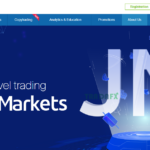

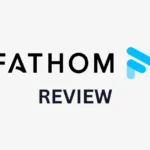
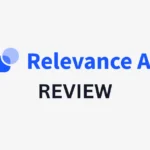


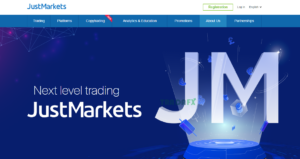

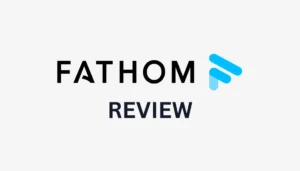
More Stories
Rock-West.com Review
JustMarkets Review
Fathom Review: The Best AI Tool for Instant Meeting Recaps?